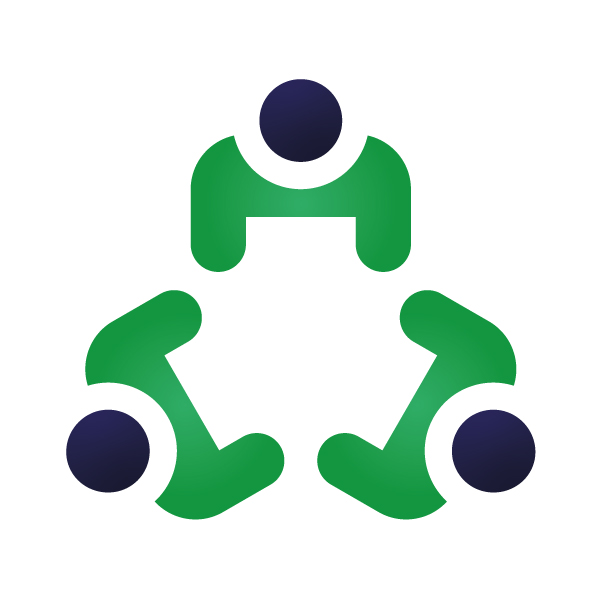How to Assign Individual & Team Sales Targets?
Note: Design/UI/Button/Terms might change in order to provide a better user experience. Users are suggested to read this article in order to have a basic understanding of the ORGTraq Software.
Team Targets:
Step 1: From the left side menu bar select the “CRM” module and click on “Teams & Targets” from the menu dropdown. (CRM > Teams & Targets)
Step 2: You will be redirected to the “Manage Teams & Targets” page.
Step 3: Create a team. If you have already created a team then edit the team you want to set the target for.
Step 4: You will be redirected to the “Team Details” tab. Click on the “Targets” tab.
Step 5: Click on “Add Target” and assign team targets from here.
You can assign multiple team targets.
Individual Targets:
Step 1: From the left side menu bar select the “CRM” module and click on “Teams & Targets” from the menu dropdown. (CRM > Teams & Targets)
Step 2: You will be redirected to the “Manage Teams & Targets” page.
Step 3: From the top Menu bar click on “Individual Targets”
Step 4: Add an Individual by clicking on the “Add Individual” button.
Step 5: Add targets to the Individual by clicking on the “+” button near the targets column of the table.
You can assign multiple targets to an Individual.