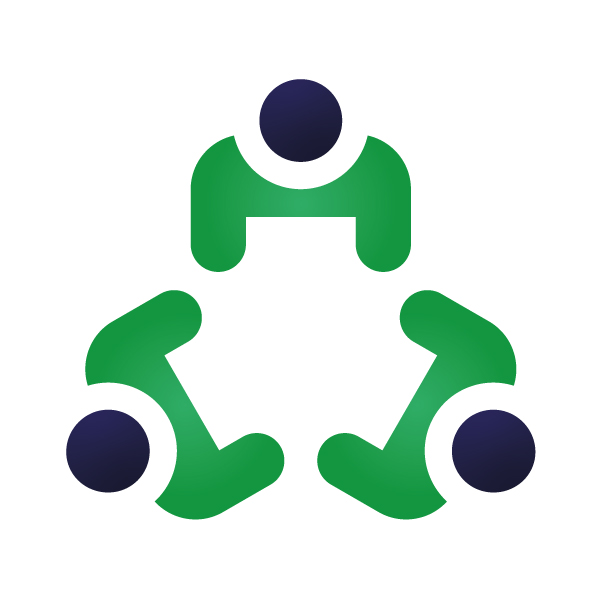How to add users to Employee Tracking?
Step 1: From the left side menu bar go to the “Employee Tracking” module and click on “Activity Tracking” from the menu dropdown. (Employee Tracking > Activity Tracking)
Step 2: You will be redirected to the “Activity Tracking” dashboard. From the top menu bar click on “User Management”.
Step 3: From the top right corner click on the “Add User” button.
Step 4: A pop-up will appear. Select the “employee” you want to add from the drop-down.
Note: The employee dropdown will consist of employees that are already added to the Employee Management module.
>Active/inactive time session: The duration within which you want your employee to do at least a single action (Mouse click/Keyboard press) to consider it as an Active session.
> To capture the screenshots turn on the capture screenshots toggle bar. Screenshots will be continuously captured in the duration that is defined in the Active/inactive time session.
Eg: The active/inactive time session is set as 3 minutes then for every 3 minutes a screenshot is captured of the employee monitor.