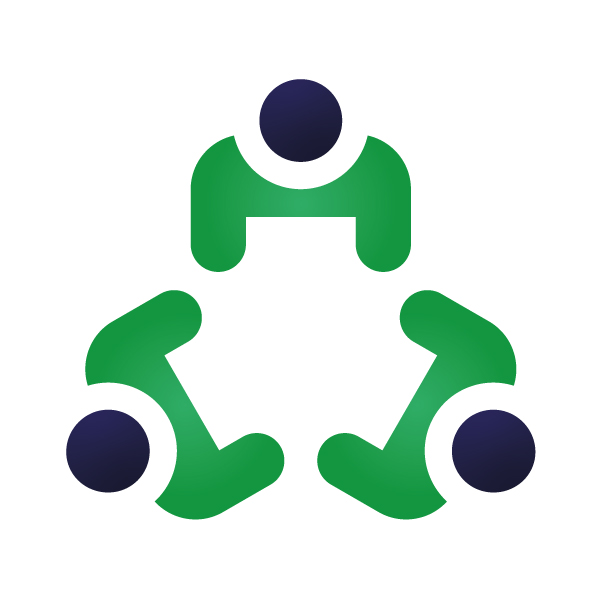How to Add/Create A Lead?
Step 1: From the left side menu bar select the “CRM” module and click on “Leads” from the menu dropdown. (CRM > Leads)
Step 2: You will be redirected to the leads dashboard. From the top menu bar click on “Manage Leads” or “My Leads” accordingly.
Step 3: Click on the “Add Lead” button from the top right corner
Step 4: Fill in all the lead details here
Step 5: Add a resource who is working on a lead from “Resources working on lead” and save.
Import Bulk Leads:
Step 1: From the left side menu bar select the “CRM” module and click on “Leads” from the menu dropdown. (CRM > Leads)
Step 2: You will be redirected to the leads dashboard. From the top menu bar click on “Manage Leads” or “My Leads” accordingly.
Step 3: Click on the “Import” button from the top.
Step 4: Select the type of file you want to import (CSV, Excel)
Step 5: Click on “Download Template” to arrange your bulk lead data in the format that is allowed by ORGTraq.
Step 6: Make sure the bulk lead data is arranged as per the template. Click on “Choose File” and upload the file to import bulk leads.
Bulk Update Leads:
Step 1: From the left side menu bar select the “CRM” module and click on “Leads” from the menu dropdown. (CRM > Leads)
Step 2: You will be redirected to the leads dashboard. From the top menu bar click on “Manage Leads” or “My Leads” accordingly.
Step 3: Click on the “Bulk Update” button from the top.
Step 4: Select the leads you want to update in bulk.
Step 5: You can bulk update the lead status, industry type, and lead date.